CNAME Record Setup
What is a CNAME Record and How Does It Work?
A CNAME record is a type of DNS (Domain Name System) record that maps one domain name to another. This allows you to use a custom subdomain (e.g., stay.yourdomain.com) while directing traffic to an external service—in this case, Ripe’s booking engine.
By setting up a CNAME record, travelers will experience a seamless and branded booking experience under your domain, rather than being redirected to a third-party site.
Estimated time to setup: about 5 minutes.
Estimated Time: 5 minutes
Setting Up Your CNAME DNS Record
Setting up your CNAME DNS record is a simple process that ensures your booking engine is hosted under your chosen subdomain.
Share the following with your IT team
Adding your CNAME will allow your booking engine to function under your subdomain while providing a seamless experience for travelers.
SubdomainWe recommend using the subdomain host of stay, thus stay.yourdomain.com
Choose a subdomain host that fits your brand, such as:
- visit.yourdomain.com
- lodging.yourdomain.com
- accommodations.yourdomain.com
CNAME Record You will be given a unique CNAME record by your account manager during onboarding, this will be your target. You will then enter this value during the next steps.
For the example lodging.stayparkcity.com
Host = lodging
Target = your_unqiue_value.cloudfront.net
Here is what it will look like when complete:
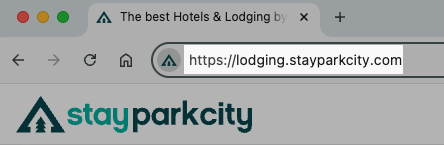
Add a new CNAME record
Navigate to the section to add a new record, and select CNAME.
Enter the content for Host and Target fields
host is the field for leading label you want for your subdomain as show in the examples above.
target is where you enter the unique CNAME record supplied by your Ripe account manager, such as unique_value_here.cloudfront.net

Save these changes, keeping in mind it can take up to 60 minutes to see in production depending on your hosting provider.
CNAME Setup Reference Links
Visit your hosting providers website, login and find your domain registration.
- GoDaddy - Add a CNAME record
- Namecheap - How to create a CNAME Record
- Squarespace - Adding a CNAME Record
- Bluehost - How to add a CNAME Record
Once you have confirmed with your account manager that we have configured your account on our end, in about 10-15 minutes you should be able to visit your sub-domain, such as stay.yourdomain.com and see your booking engine coming to life. It's likely that it won't have a full list of properties or filters yet, those are being setup during onboarding.
Updated 2 months ago